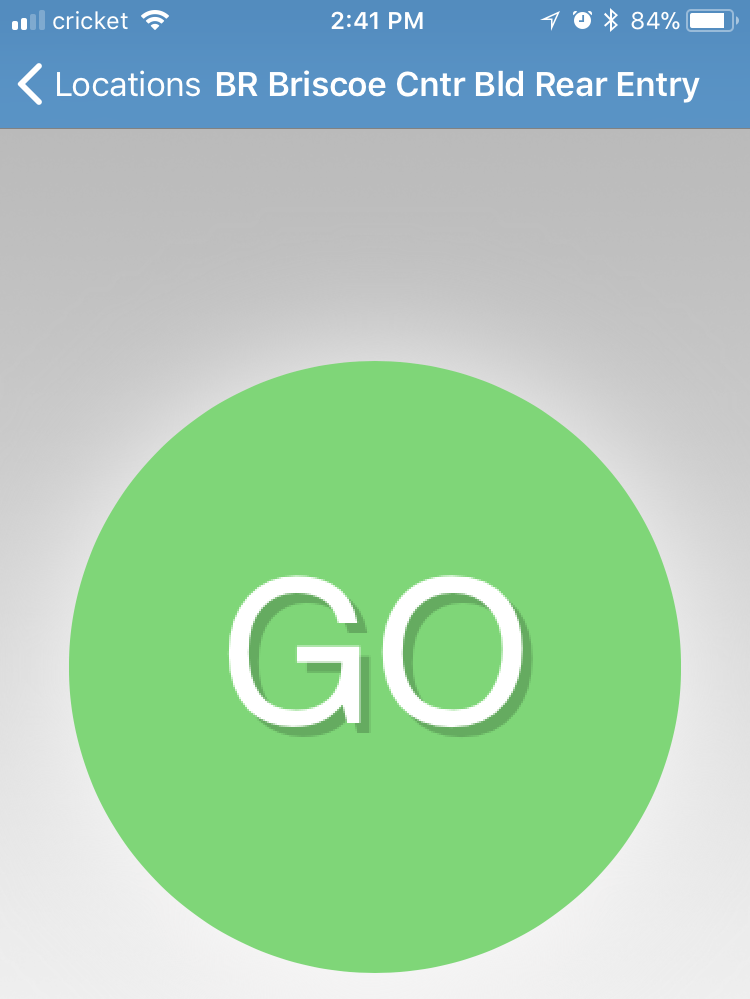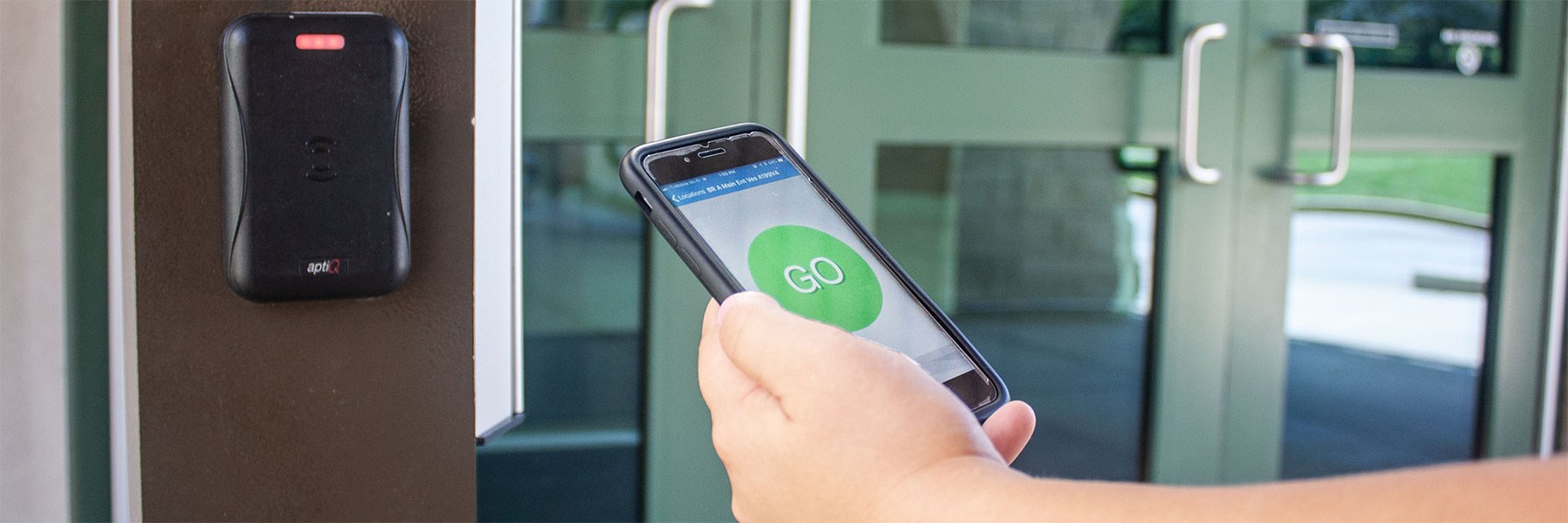In addition to the CrimsonCard, residents can use the Mobile ID app to open doors in their residence hall with a smartphone or other internet-connected device. Follow the instructions below to set up the application.
Installing and Using Mobile ID
Download and install Mobile ID (published by CBORD) from the Android App Store or iOS App Store.(* See External Links Notification section below)
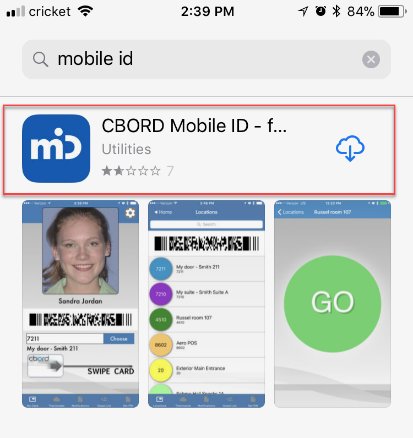
Once you have installed the app on your device, you must allow it to access your location when prompted.
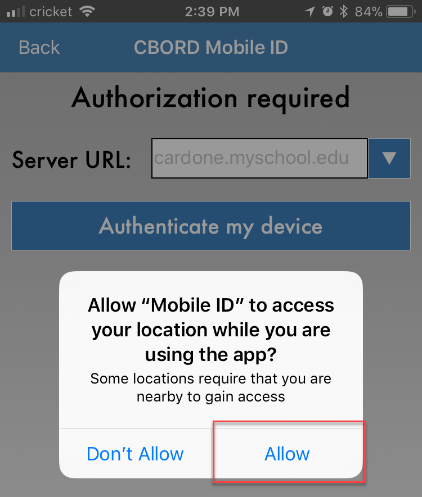
When prompted, enter the server address for IU (eastern.csgold.iu.edu).
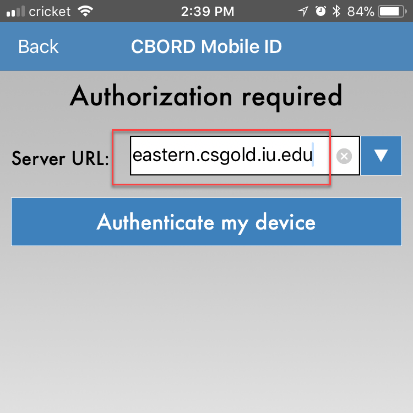
You must authorize the app to access your CS Gold account/patron record.
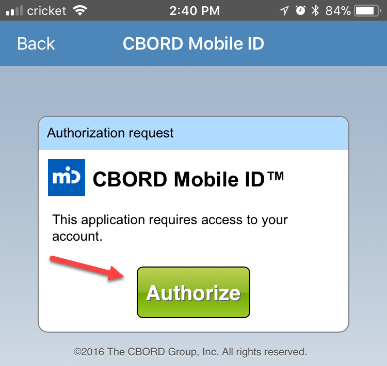
The app will show your CrimsonCard photo, along with a list of doors that you have permission to access. To unlock this door, slide the ID card graphic along the “swipe card” line.
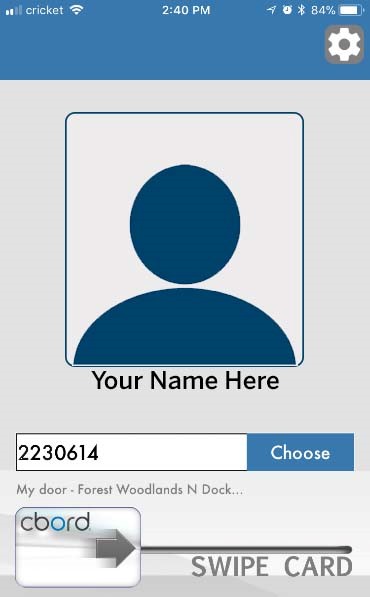
To choose a door, tap the “choose” button. From here, scroll through a list of doors you have permission to access. This list will including your room door, floor/stairwell doors, elevator doors, your building’s exterior doors, etc.
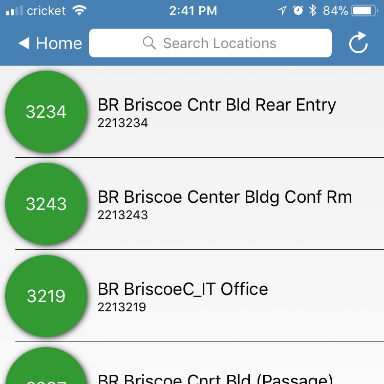
Tap the “door” you want to open. Tap the “Go” button to unlock the door. The door will lock automatically after eight seconds, just as it does when you scan your CrimsonCard.